Tiktok guide
Setting up the TikTok Integration
To access your users' data from TikTok, you need to set up the TikTok integration in the Rutter dashboard. Follow these steps:
- Enable the TikTok integration in the Platforms Page.
- Configure Tiktok developer app credentials in the TikTok Platform Configuration Page.
- For development purposes, you may use Rutter’s developer app temporarily for quick setup and testing. To use Rutter’s app, leave the Developer Config on the Rutter dashboard empty and unchanged.
- When ready to ship your integration, use your own TikTok developer app and update the developer config with your app’s credentials.
Follow the guide in the next section to create your own TikTok developer app.
Creating a TikTok Developer App
- Create a Tiktok for Business Account.
- Create a Business API Developer App in the TikTok Business API Developer portal. Click on "Create an App".
- Configure the App settings.
- Set the Advertiser redirect URL to
https://production.rutterapi.com/authentication/proxy/redirect-url
- Set the Advertiser redirect URL to
- Enable required permissions:
- Ad Account Management - Specific Permissions
- Ad Account Information
- Business Center
- Ads Management - All permissions
- Reporting - All permissions
- App Management - All permissions
- Tiktok Accounts - Specific Permissions
- Business User - All Permissions
- Ad Diagnosis
- Ad Account Management - Specific Permissions
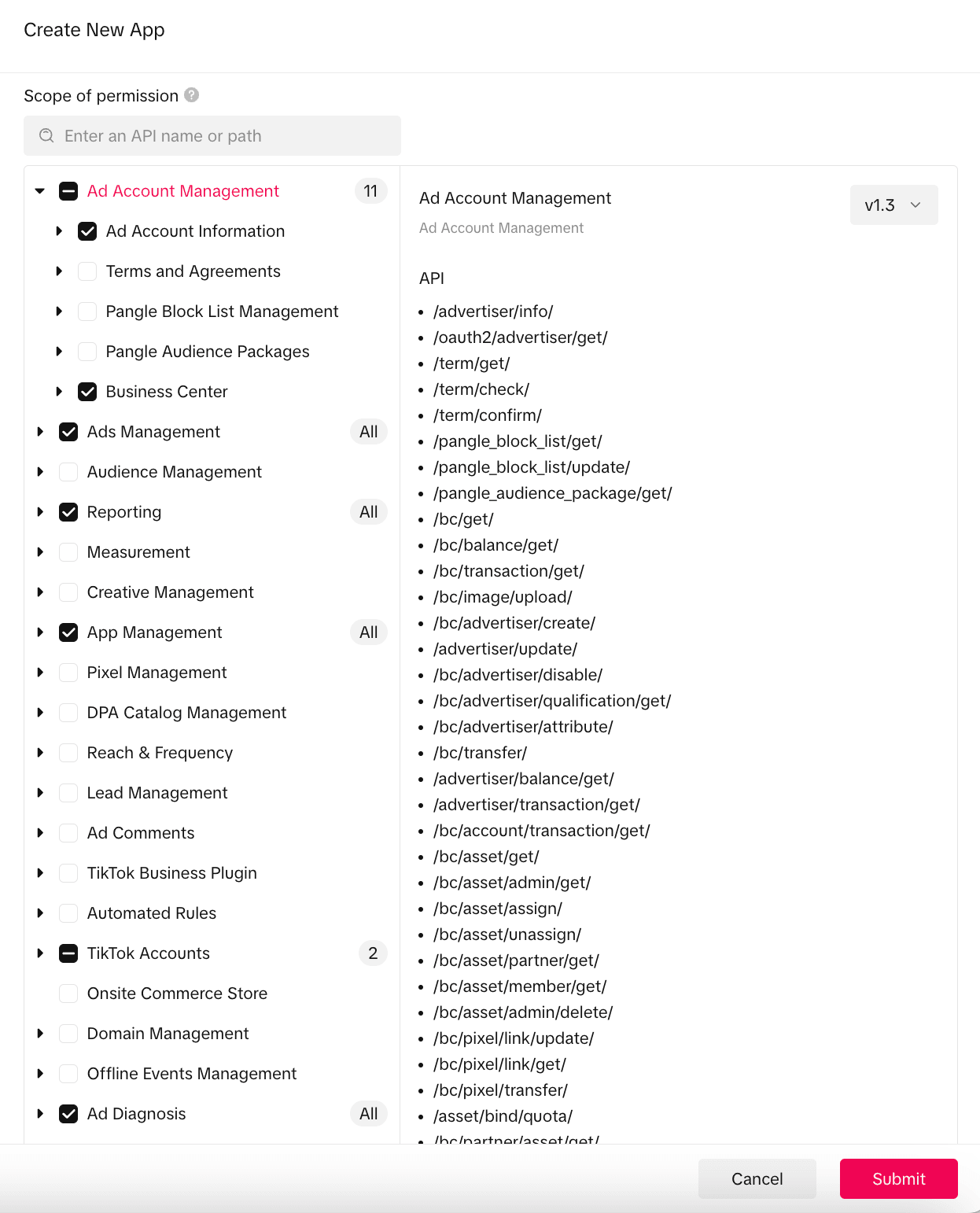
Once the app is created and approved, copy your TikTok Developer App's credential (Client Key, Client Secret) into the Rutter’s platform config (Client ID, Client Secret).